Have you lost your
mobile phone and you probably not in a good condition to replace it now? You're
also getting worried on loosing contact with friends on WhatsApp
and running other mobile applications and games right?
Right, don’t worry you’re
in the right place. Today I will show you how to s
till enjoy your WhatsApp and
other android apps even if you don’t have money to buy a smart phone right now.
REQUIREMENTS
You need a
laptop/computer: we’re going to install a software on your laptop that’s going
to give it the functionality to run android apps on it.
Note: in this method,
even low specs laptops can be used.
What is an android
emulator?
Before I tell you what an
emulator is and how can help you in this situation, let me first clear your
mind out of these setbacks.
I know you’ve heard, used
and come across many android emulators that have disappointed you with their
promise and fail performances.
Either they start running smoothly in the
beginning or a little while they start crashing your laptop. With some the
emulators, they crash and all your mobile applications are lost the next time
you off and boot your laptop.
You will then have to
reinstall every application individually each time. This happens frequently
especially when you have a low spec laptop. This is disturbing and annoying.
But fortunately there is
one I have found which is exceptional to this.
Well, An Android Emulator
is a Software that allows you to install, use, and uninstall any Android
application, just like a physical Android device.
This software has to be
installed on the laptop you want to install WhatsApp or run other Android apps.
Alright, let’s go straight
away to the emulator that does the job well with no crashes and on low spec pcs.
MUMU
ANDROID EMULATOR.
MuMu Player is a free PC
software that emulates Android devices and allows players to run various mobile
games and apps on PC, mirroring every feature from high control sensitivity,
high-definition & FPS graphics, to stable performance and more.
Remarkably-developed emulator features make popular mobile games run ever so
smoothly, even for low spec PCs. It is the best App Player for Free Fire to
date.
MuMu Player, the most
excellent Andriod emulator for PC, performs virtual Android device on your PC,
which can provide the best gaming experience with light RAM usage and high FPS.
Besides, you can have multiple game accounts
on one single PC at one time benefitting from Multi-drive feature of MuMu
Player. Its remarkably-developed emulator features enable popular mobile games
to run ever smoothly even for low-end PCs.
FEATURES
120 FPS
Smooth and precise
control
Runs smoothly even on low
spec PCs
Key & map Setting
Record Video
Data Backup & File
Transfer
Developer Mode
Operation Recording
Shortcuts
Multi-drive Function
RECOMMENDED
CONFIGURATION
Recommended
configuration: CPU 4-core + RAM 4G+ System i5+ Graphics Card GTX750Ti+
VT Required >> How to enable
VT
Recommended performance
settings: 2-core&2G
>> How to adjust
performance settings
Graphics rendering mode
can be either Speed+ or Compatible+
NOTE: Make sure you have
enabled VT in your laptop’s BIOS before running MuMu Player. Do so before
proceeding to the installation stage.
HOW
TO DOWNLOAD AND INSTALL THE SOFTWARE ON YOUR COMPUTER
1.
Downloadand install MuMu Player on your PC
2.
Start
MuMu Player and complete Google sign-in to access the Play Store
3.
Search
Update Software in App center
4.
Complete
Google sign-in (if you skipped step 2) to install Update Software
5.
Once
installation completes, click the game icon to start the game
6.
Enjoy
playing android using WhatsApp and playing games on your PC with MuMu Player










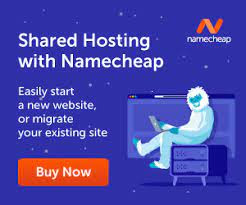

0 Comments