Watch video beneath if you don't prefer reading.
In OBS studio, you are most likely to come across this particular problem that makes your video output settings ghosted, greyed, deactivated or inactive or whatever you can call it, because looking at your face right now, I can tell you are the best English student in your class, ahahhhhh, don't mind me. But what the heck does that problem mean?
Could that mean you can not make changes to your video settings whilst the damn thing is still recording videos?
Well, this video will 100% fix this damn problem. Let's do that.
The fact is that there are some plugins that are very popular and that run video process in the background. When we turn them off we can fix this problem.
Number one of the culprits is the NDI plugin. This is the plugin that allows you to use your cell phone with NDI technology as you can connect your phone cam as webcam and connect multiple computers together as well.
Go to tools and locate this guy right here. It is called NDI output settings, click on it.
Now uncheck main output and preview output and close the panel.
The other guy that could be responsible for causing this damn problem is obs virtual cam. Again go to tools and locate virtual cam and turn it off if you have it. I don't use it so it won't be found here.
And that is it, we are done! Go to settings, then video and bham! Our video output settings is back and working.
Alright, the plugins that you turned off are not bad, don't think that way. If you still wanna use them make sure you're done making changes to your video output settings and then go back and turn the plugins on again and you're good to continue using them.
Alright, I'm Paul again, please like this video to recommend it to others, subscribe, share and leave your questions below. Stay safe and goodbye!



.png)
.png)
.png)
.png)





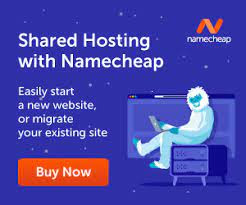

0 Comments