This is by far the best way to transfer files across all of your different devices.
I mean, seriously, have you ever tried to transfer, let's say, a video file from an iPhone to an Android phone?
There’s an entire article that walks you through step-by-step how to do that.
That seems really complicated.
Today we're going to look at how you can transfer files across all of your different devices.
Android phones, iPhones, Windows, Mac, and Linux. Any of those combinations. Now, best of all, there are no file size limits.
This works with any file type. And you don't have to install anything at all.
The only caveat is that all of your devices have to be on the same network. Maybe a mobile hotspot or Wi-Fi network.
Let's check out how. To use this, head to the website snapdrop.net on each device that you would like to use to transfer files.
So for example, on your iPhone, head to snapdrop.net. Now on your Windows PC also head to that website, and check that out, you should see your iphone here.
Also, on your Android phone, also head to this website, and there you should see both your iPhone and your Windows PC.
Now that all of your devices can detect one another, you're ready to start transferring some files.
First, if you want to transfer a file from your phone over to your PC, On your phone, you’ll click on your PC, and you can now select a file that you want to share.
Over on your PC, you can now click on save, and now you can open up the file.
That's how easy it is. There's no need for a complicated article. That's really it.
To transfer a file from your PC to your iPhone, here you can simply drag and drop a file onto your iPhone and now it's transferring. Over on your iPhone, here the file will come through.
You can now click on save and then download and the file is now on your phone. Once again, this is so easy. To get back to your downloaded files on an iPhone, open up the files app, then click
into the iCloud Drive, then select downloads, and here you'll see all of your different files.
If you transferred over, let's say a photo or a video, and you want to get that into the Photos app, you can simply click on the file and then click on save and that'll now show up in your photo gallery.
Along with transferring files, you can also send text back and forth. So, let's say a password or maybe a link. On your PC, simply right click on the device that you want to send text to and then you can type in your message.
On your mobile device, you can also press and hold on the device that you want to send a text to
and here too, you can also type in a message. Now this is all web-based, meaning that there's no need to install anything, and it also uses a technology called WebRTC.
Basically, this establishes a peer-to-peer connection between all of your different browsers, so your files never leave your internal network.
This is now my go to way to transfer files across all of my different devices.
It's just so easy.
Let me know what you think down below in the comments.
Will you start using this to transfer files between your devices?


.png)





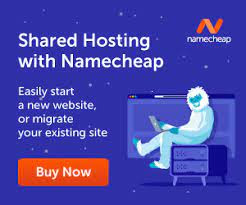

0 Comments