Alright, in today's presentation: We will do it the simplest and most reliable and efficient way. We are going to be able to pick the live feed from easyworship and integrate it into obs for your church presentation and streaming.
Alright, let’s get into it right away.
First step: We have to head over to our browser, search for NDI plugin for obs.
This is the plugin that will help us to integrate easyworship with obs. I will also leave the link to this plugin in the description section of this video so you can just click right away to download it.
But then, click on the first search result and once this page opens up, come to the top right side and click on go to download. This should bring you to the OBS-NDI download page.
Once you're here, scroll down and come all the way to number three, that is, if you are using windows like I do. But if you are a mac user, you should click on the second link. Click on it and the download will start right away.
I already have this plugin running on my computer so, no need to download it again!
After downloading the plugin, follow the on-screen instructions to install the plugin on your pc.
But remember, you will have to restart you pc after the installation for the plugin to fully configure on your pc.
And that is it! We are done with step one!
Step number two: we will open easyworship software to configure a few settings. Once easyworship opens, move all the way up to the top menu and click on edit. Scroll all the way down these items and click on options. Once this window pops up, come over here and make a few changes.
Set the output monitor to NDI stream. You can set your preferred output format but you can leave it as it is. Once you're done, click on ok to exit this window. And that is it! We're completely done with easyworship set up and this brings us to step number three.
Let's move over to OBS to configure some settings as well. Once OBS opens, get over to tools. Get all the way down and click on NDI output settings. Remember, if you did not install the plugin you will not see the NDI output settings option.
Keep the main output checked, enter any name you want to use for your output and click on ok.
And that is it again!! We are done with step two as well.
Step number four: Still on OBS, click on the plus sign to add a source. Select NDI source. Give your source any name. I will use easyworship and then click on ok. On this new window that pops up, on the source name, click on the down pointing arrow and select easyworship live. The easyworship live follows after your pc name.
Leave the bandwidth the same and change the sync, to network. Leave the rest the same and click on ok.
And wow!, OBS has picked up easyworship. Any live feed from easyworship will now appear on OBS.
Let me position easyworship and OBS side by side so that you can see everything working.
Let’s project a scripture on easyworship to see if it will appear on obs. But before, make sure your feed is live.
And that is so marvellous, it is working right? Then, give yourself some thumbs up!
We can do same with our songs, media, presentations, themes and any live feed from easyworship will show up on OBS.
That is it, we are done for this one.
Alright, subscription is totally free, consider subscribing to support this channel. Alright, hope you stay good and I hope to see you again. Goodbye!








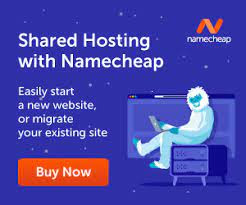

0 Comments