Today I’m going to show you an excellent way to remove the
background of any photo for completely free. It’s so simple to do this and we
will spend less time doing this so stick around. The tool we’re going to use is
built into windows so you won’t pay any penny for it.
So, what are we waiting for, let’s get right into it? Open
your windows search and search for this app; it is called paint 3D.
Right away it is
here, click on it to open it. Once you land on the interface of this app, this
is how it looks like. We will want to start a new project afresh so we will
click on new.
Right here, go ahead, drag and drop the image that you want
to remove its background into Paint 3D to start with.
Once you drop the image here, hover over just above and
click on magic select.
You can crop the unwanted parts of your image away by
dragging in the bars but if you’re ok with your image then we can go ahead.
Come over here and select remove then come down right here
and click on done.
Now at this point, the image is separated from the
background and you can drag the image around.
Now, click on the background. Once it is selected, right
click and select delete and the background will be deleted, or alternatively,
you can hit the delete key on your keyboard to delete the background.
Now, drag your image back and yes, you’re done.
Now, we will like to save our image. So come at the top and
click on menu. Click on save as. Here, I can select the image format I will
want to save.
I like to save it as
a jpeg image so I will go for that one. You can change the image aspect ratio
as well but I will like to leave it as it is. When you’re done click on save.
Now, give your image
a name and choose where you want to save the image on your computer. Click on
save again and yeah, you’re done!
Now I will just go to my computer where I saved the image
and here it is with the background removed and in jpeg format.
Alright, that is it for today, take good care of yourself
and if God permits, until we meet again, goodbye.



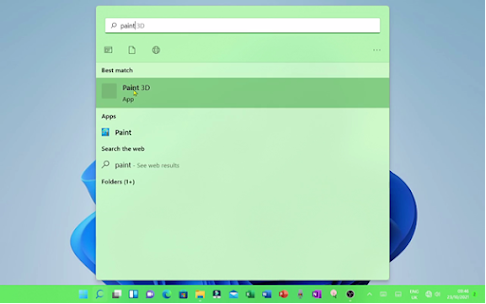
















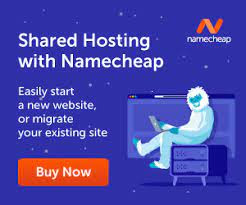

2 Comments
This for the tips, this came in handy
ReplyDeleteGlad you found it helpful.
Delete