Creating Headings and Paragraphing in HTML and CSS
Web
designers are able to come with simple to complex websites by first knowing how
to make the best use of headings and paragraphing.
DOWNLOAD SOURCE CODE👉 HERE
The basic
thing about building a professional website is about first knowing how you can
write the appropriate text, how to caption your ideas to make meaning and where
to place your text on appropriate places on your website that can attract
readers.
So learning
how to write text that the browser can understand and display to your audience is
the first step to building a website.
So in
today’s lecture, we’re going to learn how to write recognizable text, how to
caption them and apply appropriate paragraphing.
So let’s
get started!
Open your
brackets editor. Create a new file and give it a name called
headings-paragraphing.html. Save it in the HTML FILE FOLDER on your desktop.
Copy the
HTML SKELETON you created the last time and paste it here. In the head section,
title it headings and paragraphing.
Come to the
body section and open a p tag. The p tag is used to write paragraphs.
Write any
text you prefer here. I have some sample text so I will go and copy it and come
back and paste it in order for us to save time.
Now, let’s
give this paragraph a heading to make it easy for readers to navigate your
content. Let’s caption it as about me. H1 to h6 are used to write headings. H1
is the biggest header and h6 is the smallest.
Let’s use
h1, so open the h1 tag. Write about me.
Let’s add
another heading as my school. Under this heading, let’s write a paragraph about
the school you completed. I will copy the sample text and paste them here.
Add another
heading as my occupation.
Add your
paragraphs here as well. You can add a
second paragraph here. You can add as many paragraphs as you want.
But let’s
change this heading to h3 rather to see the difference from h1 to h6. You can
experiment with the rest to see which one suits you.
Now, save
and click on live preview. And bham! You can see your work so far. Under the
occupation, you can see that the h3 is smaller than the rest. So, experiment
with h2, h4 and h5 to see their differences.
We can add
line breaks to space the three paragraphs under occupation. Save changes and
check live preview. You can see that, the paragraphs are now well spaced from
each other.
Now, let’s
introduce two more tags to add some flesh to this work.
You can
observe that, the about me section, my school and occupation are much close to
each other, but we will like to leave little spaces between them. So, tap the space bar to add some spaces
across all.
Now, save
and check on live preview. What happened? No changes right? The browser doesn’t
understand spaces like that. This is the same thing as this, and this the same
as this. So what then do we do?
This brings
us to an important tag called the <br> tag. It is use to add breaks or
spaces to your sentences. Now, add the <br> tag to the about. Save and
check now to see the changes. A space has been added right? What if I need more
space than this? Add more <br> tags for more spaces. Now, save and check.
And that’s good!
This
sentence is continues, if I want the sentence after the full stop to come below
I cannot do this by hitting the enter key on my keyboard since this will not
work. I will rather have to add a <br> tag to break the sentence to the
next line. Save changes and check on live preview. And this worked as well!
Now, add
<br> tags to the rest and wherever you want to add spaces or break
sentences. Now, you can see the changes across.
If I want
to underline the headings or any part of the sentence, there is one tag we can
use. This is called the <hr> tag which is used to add a horizontal line.
So, we can
add a horizontal line to the about me like this. We can make it double by adding another one.
We can also
add horizontal line to separate all the paragraphs like this. Good! Experiment
with this to have a beautiful look. Can you add font family, font size, color
to make this look more outstanding? We shall look at that further in this course.
Congrats!
You have learnt how to create headings and paragraphs. You can use your today’s
experience to design the about, contact and our services pages of your website.
We shall
come back to add more flesh to it as we go further. So keep it handy and never
forget. Master it before you move to the next lecture. When you locate the file
on your desktop, you can open it with any browser. You can also share it with
your friends to see your work.
QUICK SUMMARY
·
The <p> tag is use to write
paragraphs
·
The <br> tag is used to add
line breaks to sentences
·
<hr> tag is used to add
horizontal lines to sentences









![How To Lose Stubborn Belly Fat Effectively [Letter 4]](https://blogger.googleusercontent.com/img/a/AVvXsEir3j7zP-p2Fu-JJ3FJtiay4MQLREvZFSe7Mb74xzqu5h5hUQGAt7Glp1r2SzAJr0JAJ-oLw-2m_5vdjDL3ZIKMwN-2r0U6nT7hgZ2jxeQNPis7LRwzunzJPTFRkDgzVJ87WerSExDQTcZubCdaZ7Rw_-diLVy4EWlgIinmKKKFP56hDXjZ2fB9PGZY=w100)
![How To Loss Stubborn Belly Fat[Letter 3]](https://blogger.googleusercontent.com/img/a/AVvXsEidlF9r_X0XV2TcelUlBjp6xhpEc3ZA8qPC_e97G8IZHiCwkfgr_OKsjgKK6veCZOHJ0-Gg45ZAP6epdwoboIZRKI3ohmMd_5ZOFHIwrat9ED7k3rlerrn9PsMPdiZZYLBAH0r86Gjg1xfds7NMX6umExKB3vqTPTNPVitzYqK4wgicLjT7ZZs8GRK0=w100)

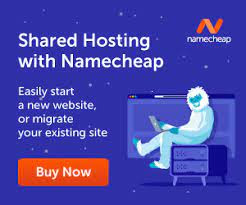

0 Comments